
当你想用多个桌面的时候需要按ctrl+Windows+左右键 觉得很麻烦怎么办?
下载 AutoHotkey
编辑脚本 添加以下内容1
2
3
4
5
6~LControl & WheelUp::
Send {LWin Down}{Ctrl Down}{Left}{Ctrl Up}{LWin Up}
return
~LControl & WheelDown::
Send {LWin Down}{Ctrl Down}{Right}{Ctrl Up}{LWin Up}
return
这样左Ctrl+鼠标滚轮即可实现切换桌面
快速隐藏桌面图标
添加1
2
3
4
5
6
7
8
9
10
11
12
13
14
15!q::
HideOrShowDesktopIcons()
return
HideOrShowDesktopIcons()
{
ControlGet, class, Hwnd,, SysListView321, ahk_class Progman
If class =
ControlGet, class, Hwnd,, SysListView321, ahk_class WorkerW
If DllCall("IsWindowVisible", UInt,class)
WinHide, ahk_id %class%
Else
WinShow, ahk_id %class%
}
alt+q 实现快速隐藏图标
如何创建脚本
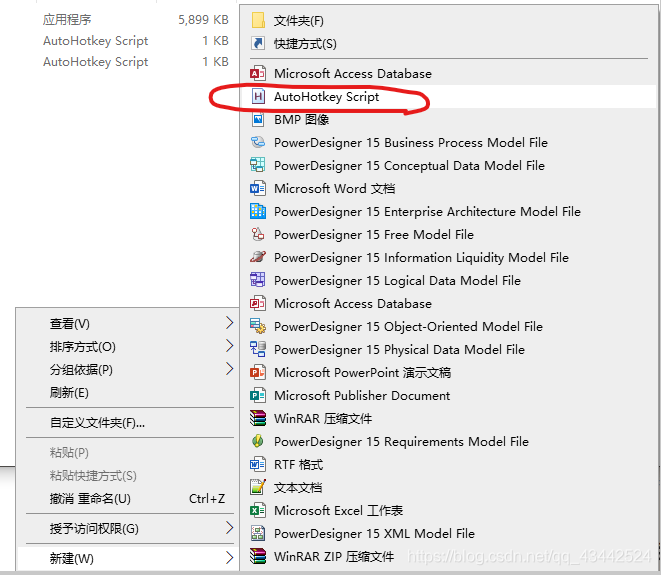
1 | #NoEnv ; Recommended for performance and compatibility with future AutoHotkey releases. |
添加以上内容 功能可全部实现
将脚本添加到启动中可以开机自启.